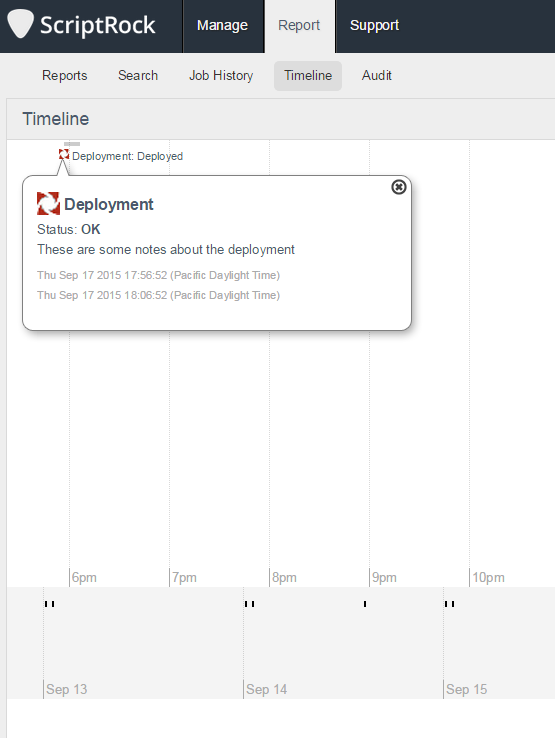Personalizing the UpGuard Timeline with Powershell
The are few things more awesome then that sense of hacking some personalization into a product. Whether it was huge gaudy epaulettes on my schweet Night Elf Druid or flames in the vacuform chain guards for my automation winches, I love adding that geeky special touch. So when I encountered one of the more underrated features of UpGuard and found that you can personalize it, my inner (and outer) geek sprung into action. “What feature?” you ask. Why the Timeline!
Hiding out under the Report tab is this awesome little feature, the Timeline. While clearly one of those things waiting for its breakout moment, I see plenty of potential in this feature’s current incarnation; especially considering that the API allows you to post events into the timeline, meaning you can record metadata about infrastructure events (think deployments, windows updates, etc.)
As part of the first tier of your UpGuard
journey, you will need to come to terms with the Time element of your
infrastructure; i.e. Change is inevitable, Change is a function of time, and
capturing events throughout time helps orient and give perspective to Change.
So plan on exploring this feature and folding it into your automation early in
your integration journey.
What we are going to accomplish is the following:
See that sweet logo in both the timeline and the popup? Well that’s harvested from my employer’s favicon and the hack is super simple.
In the script below we have a few different things that need to be accomplished. First we’ll set up some variables to hold information about our corporate website, the UpGuard Appliance, and the event we want to post. Then, using the powerful HTML parsing built into Powershell, we can harvest all the link tags, filter for the ‘Shortcut Icon’ and grab its HREF. The remainder of the code is just about building the event and posting it to the timeline, where the only tricky bit is escaping the body’s double quotes. Doing the backtick escaping allows us to post a properly formatted JSON object while still enabling Powershell to do variable replacement for us, a win-win.
The API reference page can be found here and the Powershell to make the magic happen is below:
Happy Scripting!